Creating a YouTube brand account allows multiple managers to upload videos to that YouTube channel, very valuable for a team environment.
If the YouTube channel was a regular personal account (by default), then you would have to share the Google Account login info with all the teammates and that’s a security risk. Just say no.
Create a YouTube Channel with Brand Account
When a brand new Google Account visits YouTube for the first time (or an existing user without a YouTube channel yet), and clicks on the “My channel” menu item under the upper right profile, the user is prompted to create a channel.
1. Pause here. Don’t click on that blue button. By default it would create a personal channel, but you want to create a brand account for a new YouTube channel.
2. Towards the bottom left corner, look for that tiny text link labeled “Use a business or other name” and click on that.

3. This next screen prompts you to create a Brand Account.
4. Enter your brand name and click “Create” – you’re done!
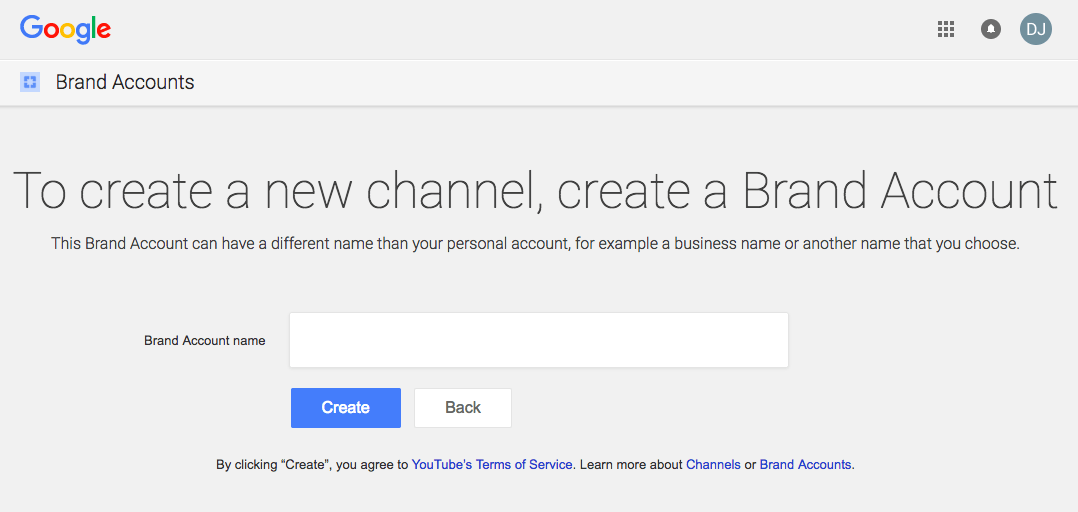
At the time of this blog post, it took me well over an hour to figure out how to create a brand account for a YouTube channel.
The instructions were not clear. Things are constantly changing without notice. And, when things get changed, not all of the instructions get updated. So I can understand why.
My saving grace was this forum reply below.
What happened to the Google+ Page and YouTube connection?
In this YouTube Help Forum topic, Create a brand account, 182BEVERLEI said: [ed.note: formatted for legibility]
- G+ got completely separated from Youtube , 2 years ago .
- A channel that multiple people can post in, is now called a Brand Account (and this was the replacement for the G+ pages, but now managed on Youtube, instead of G+)
- You can create one here (they have it well hidden, and it’s not even called Brand Account, but create channel) : https://www.youtube.com/
channel_switcher - So , create new channel / and proceed.
- Once you have it , then see here : https://www.youtube.com/
account – ” add or remove managers “
If this was helpful, please share it on your favorite social network to show your gratitude.